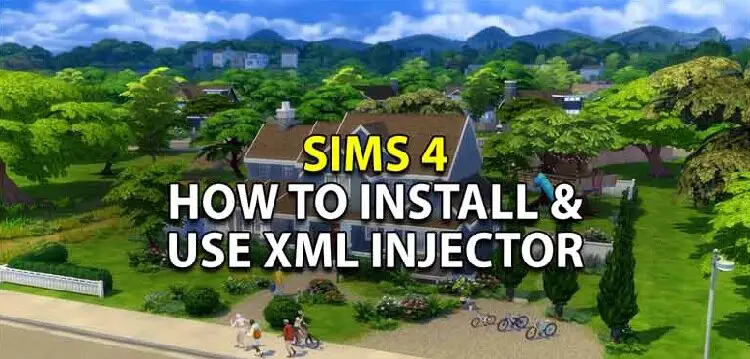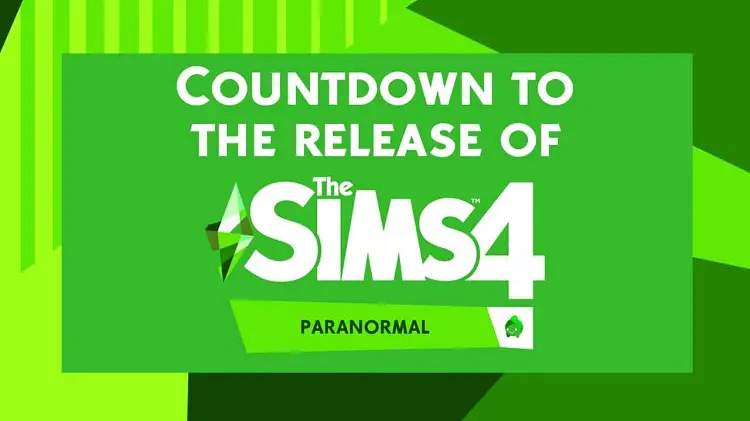Sims 4 Mod Manager | Features, Versions, Hotkeys – Download | 2024
Table of Contents
Sims 4 Mod Manager: Description
Sims 4 Mod Manager in the Sims 4 game is an application that has been designed in order to ensure easy management of the mods in the Sims 4 game.
Features of Sims 4 Mod Manager
The Sims 4 Mod Organizer has several useful features which include:
- Auto-Installs Mods present in the archives comprising of RAR, Zip, and 7Zip
- Drag & Drop feature
- Mod manager doesn’t use the resource.cfg- Mods get backed up to the folder which is then copied to a folder named “Mods” when enabled
- Disable several mods in a single go
- Enable several mods in a single go
- Showcase of the mod type such as “Package”
- Supports the categorization of sub-folder but only at Level 1
Adding Mods in Sims 4 Game
With the previous versions of Sims 4 Mod Organizer or Manager, the installation of package mods first required you to extract “Package” files from somewhere & add them alongside the mod organizer.
However, in the latest version of the TS4MM or The Sims 4 Mod Manager, this particular step has been removed. If the mods or package mods downloaded by you are contained inside the “.rar”, “.zip”, or “.7z” archive, one can simply drag the same into the manager and add the same with a button.
This will help the manager automatically extract all the “.package” files present in your archive into the Mods folder.
Additionally, you do not need to worry if or not the mod downloaded by you is in the script mod. The mod manager shall discern any difference by simply looking through the contents in the archive & if the same is script mod, everything shall be copied to the Mods folder.
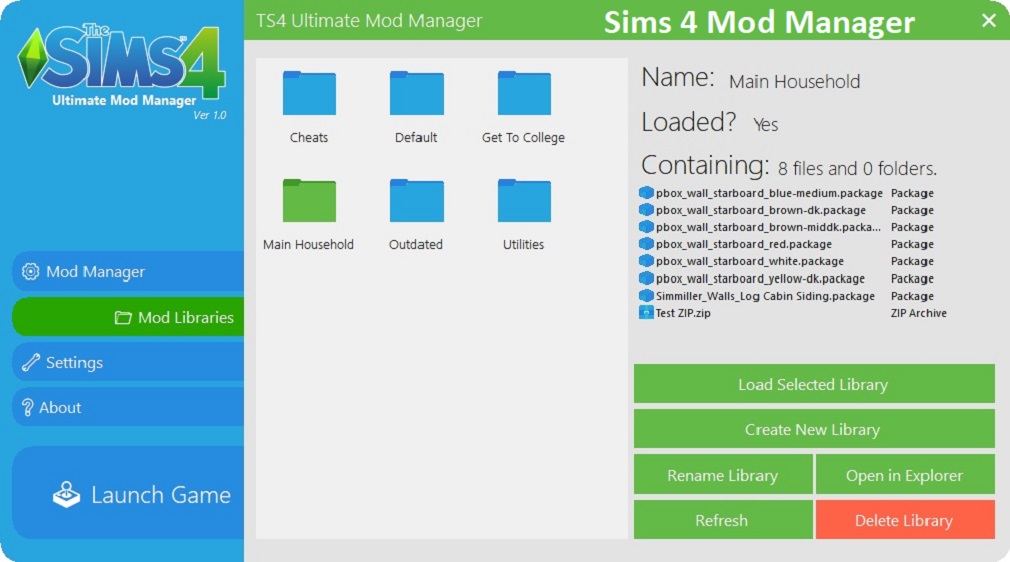
Hotkeys to use with Mod Manager
Applicable only for the Mod Organizer/Manager Tab
| Key | Action |
| Delete | Removes the selected Mod/Mods |
| CTRL+A | Add the Mod/Mods |
| CTRL+E | Enable the selected Mod/Mods |
| CTRL+R | Refresh the Mod List |
| CTRL+D | Disable the selected Mod/Mods |
| CTRL+SHIFT+A | Select all the Mods |
| CTRL+SHIFT+R | Rename an individual Mod |
License Rights for Mod Manager
Sims 4 Mod Manager has been officially released by Raxdiam and is licensed by the Creative Commons Attribution-NonCommercial-NoDerivatives 4.0 International License.
As stated by the official website source, any 3rd party libraries/content that is being used here are in no way affected by the license & remain under the coverage of their individual licenses provided by the authors.
Mod Manager Additional Credit:
We give credit to the creator of the very first Mod Organizer/Manager who is Thrahistan who has been an inspiration for the latest version.
How to use the Sims 4 Mod Organizer/Manager?
- The first thing you need to do is download the Mod Manager
- Click over the Mod Organizer/Manager Icon on your desktop post installation
- As you open the platform, you will see various home page icons but you need to concentrate only on the Mod Organizer/Manager icon
- As you click over the Mod Organizer/Manager icon, you can see all your package files present in the Sims 4 aligned in a proper manner
- The “+” option helps you add more package files to the list
- You can arrange the mods according to categories that can be added by you
- You can also arrange the mods alphabetically like shoes, skins, etc
- If you want to add more than 1 package file, you can do so by clicking over the “+” option and press the combination CTRL+A and press the enter button
- For easy selection with few to exclude, you can select all the extensions and uncheck the ones that do not need to be added on the Mod Organizer platform
The mod organizer for Sims 4 is a creatively managed platform for your custom game content that helps you organize all the package files.
Everything that has been stated above is also applicable to official post over the ModTheSims.info.
Version Change Log for Sims 4 Mod Manager
The latest version change for this manager is the version 2.2.0 that comes with features such as:
- Changed for use of the 7zip libraries in the extraction process for all the supported formats of the archive
- Additional support for the 7zip archives
- The download now option comes as an installer
- All the zip archives that are contained inside the archive can be extracted and even discerned at the script mod.
- Small internal optimizations/changes
Version 2.1.0
- Issues fixed for French computers
- Enabled auto-installation of the manager from .rar or the .zip archive.
- Minute internal changes
- Version 2.1.0 (Optional Patchwork)
- Fixed startup error related to configuration
Version 2.0.0
- Rebuilt and recoded from the base.
- Implementation of window re-sizing as well as saving a position on the window screen
- Included the option of “New Tab” with various features which open up different tabs with RSS feed
- Addition of icons for mod types of the Mod Organizer
- Addition of tool tip that showcases file information in individual mod products in Mod Organizer
- Addition of “Add A Category”
- Inclusion of “Remove A Category”
- Inclusion of Ability for renaming mods with no need for rename the file itself
- Addition of the settings tab
- Addition of tab for screenshot viewer
- Inclusion of the tab Resource.cfg as file editor
- Addition of error reporting log file
- Removed idea of Available mods
- Changes in the current UI
Version 1.3.1
- Fixed the issue with mod counter
- Fixed the error encountered when removing the mod located in sub-folder
- Fixed the error encountered when removing all the mod over a list
Version 1.3.0
- Minute UI changes
- Addition of item grouping
- Tweaked the way mods are included for adaption of mod display
- Tweaked many other code parts in the mods to ensure proper display of mods
- “About” Tab has been converted to a temporary asset
- Addition of “TS4MM Folder” for context menu
- Changed/Added the “Official Folder” for context menu
Version 1.2.1
- Minute internal changes
- Addition of “Open Mods Folder” in the context menu
Version 1.2.0
- Fixed the startup error regardless of the language being used
- Added manual folder selection for Mods upon auto-detection failure
- Solved the drag & drop issue
- The folder path for Mods is saved as “Config.ini”
- Scope for the tooltip of multiple instance mods
- Addition of update notifier
- Conservation of space with resized tabs
- TS4MM helps with detection of sub-folder mods
Version 1.1.0
- Addition of the donate button
- Addition of context menu in the mod list
- Minor code changes
Version 1.0.0
- Initial Release
Mod Manager for Sims 4 Bug Workaround
Marvinpunz found the first workaround for Mod Organizer:
- Press the combination of CTRL+ALT+DELETE option
- Pick the Task Manager
- Right-click over The Sims 4 Mod Manager
- Click on Expand option
- Right-click over the newly expanded list
- Click on the option Bring to Front
- Click over Maximize option
Sim508 found the 2nd workaround for Mod Organizer:
- Ensure that Sims 4 Mod Organizer has been closed
- Visit the %USERProfile%|Documents|TS4 Mod Manager
- Open file named config.ini
- Change the location to gel with the code given below:
- [Window]
Location= 0, 0
- Save and then try opening Sims 4 Mod Organizer
Rpastorcale was the one that found the third workaround:
- Hover over Sims 4 Mod Organizer/Manager icon
- Wait for preview to pop up
- Right-click over preview & click over Maximize
In order to prevent the bug, you need to refrain from closing down the TS4MM when minimized.
Sims 4 CC Organizer
Imagine you are using the latest mod in your Sims 4 game. Suddenly, it stops working and you do not know the exact reason for this to happen. So, what can help you in this case?
In most cases, mod error occurs due to the following issues:
- If your system file has a broken mod file, it can malfunction in the game and lead to unwanted errors.
- If your mod cc pathway is way deeper in the system instead of being in the prime folder.
- If the mod is updated with the latest version.
- If the mod file is paired with any bug that causes glitch in the system.
So, if your Sims 4 game is facing issues with these errors, the key is to opt for the Sims 4 cc organizer. With the help of this mod organizer, you can sort all your existing mods. In simple terms, it isn’t just a mod organizer, rather, it helps with proper installation, removal, fixing, as well as organizing of the Sims 4 mods.
Reasons to opt for Sims 4 CC Organizer
Now, there are several reasons for the users to opt for the Sims 4 CC Organizer, some of which include:
- Latest game patches might not be at all retroactive. This means the bug fixes might not be present in the older variant of saved games. If there is a bugged variant of game, the best way to avoid it is to create a new one and play again. If not, you can opt for the Sims 4 CC organizer to resolve bug issues related to the mod in the game.
- The best way to avoid any in-game errors is to work through your Mods folder every time you have any update for the game patch. With use of the Sims 4 CC organizer, you can resume the game with regular mod or cc updates. This helps with smooth operation all through the game.
- New patches tend to get released on a monthly basis. This means that the mods & CC (Custom Content) needs to be updated on a regular basis.
- If you are in need of the Custom Content manager, your best move is to shift the mods folder onto the system’s desktop for in-depth testing purposes. This will allow proper troubleshooting with the issues present in the game.
- Most users and mod creators note that your Sims 4 mods folder might house some hidden files that are the reason for glitches in your game for cc as well as mods. So, use the Sims 4 custom content manager to unhide the files present in the folder.
- Another factor that you need to keep in mind is that the system requirements might change depending on the updates provided for the mod. With the Sims 4 mod installer, you can ensure that all your mods are in sync with the system requirements. If there is a mod that isn’t in sync, it will be removed or sorted out.
You need to keep in mind the fact that custom content and game mods are actually made by the players. Neither of these two is actually supported by the maker of the game which is the EA.
This is why you will never see the game creators fixing the causal factor of the error. The mods are always set for use at self risk. So, your best move is to opt for a custom content download manager for sims 4 to avoid any probable glitches.
Faqs
What is the TSR CC manager?
The TSR CC manager is a tool that has been created for the management of all your mods for Sims 4 game. It is available for both Windows and Mac OS platforms. In order to get this tool, you need to have VIP membership.
It can be downloaded directly from the official website through a single click. It can be installed into the Sims 3 or the Sims 4 game depending on your needs. The TSR CC manager allows you to enable or disable the CC through just a single click.
Check out the HQ mod since you know how to manage them now.

Rachel Kaser is an English major who has an unparalleled ability to transform words into poetry! He is also a big e-sports enthusiast and spends his evenings honing his gaming skills. He combines his passions for writing and gaming to provide us with the perfect amalgamated piece of literary work.