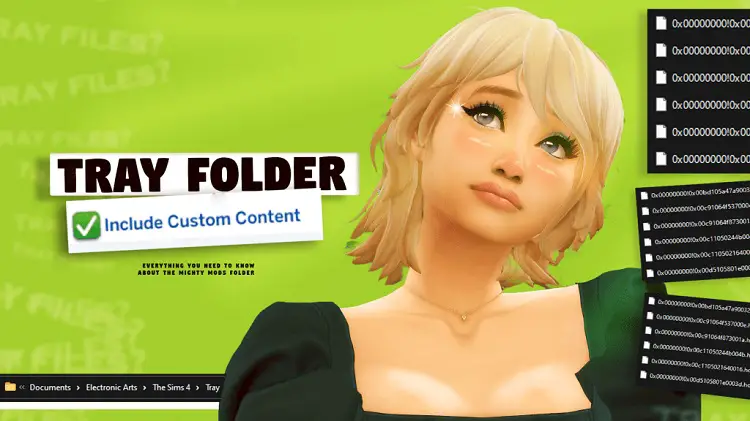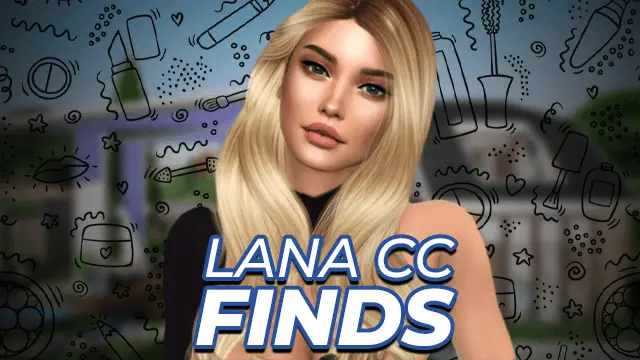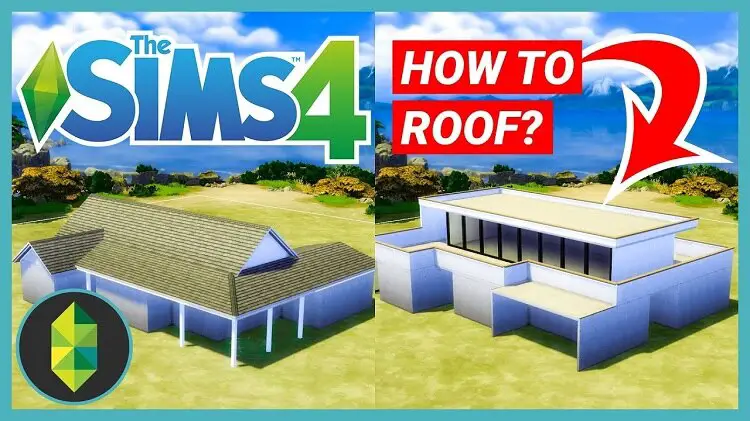Sims 4 Tray Folder & How to Organize the Files (Guide) – 2024
A lot of the players might have heard of the tray folder, which comes in use when you wish to download lots or characters apart from the Gallery.
It might seem like a daunting task, but let me assure you that it isn’t. It’s normal for players to want to add content that’s not offered by the game because it enhances their gameplay.
So, in that case, you’d have to use the Sims 4 tray folder. This article will guide you on what a tray folder is and how to use it.
Table of Contents
Adding Content From The Gallery
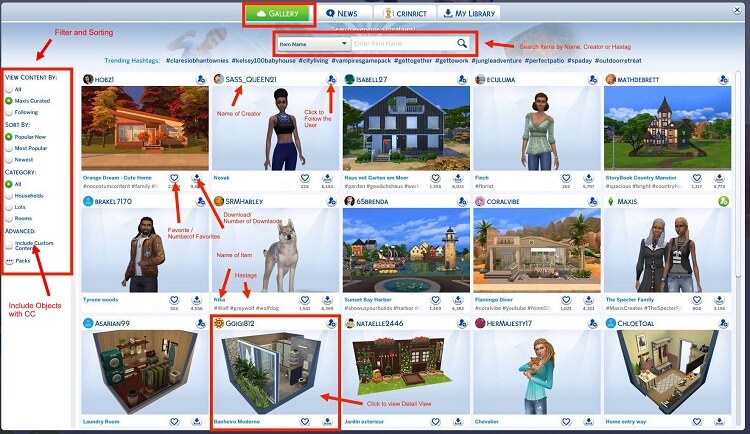
Before we move on to the tray folder, let’s understand the standard version of downloading content from the Gallery that the official EA channels provide to the players. The Gallery consists of creations of other players for the sims, pets, lots, and so on.
You can use these in your own game by searching for them using keywords or hashtags. You can either add your favorite content to the Library or add it to the game immediately.
Adding Content Using Tray Folder
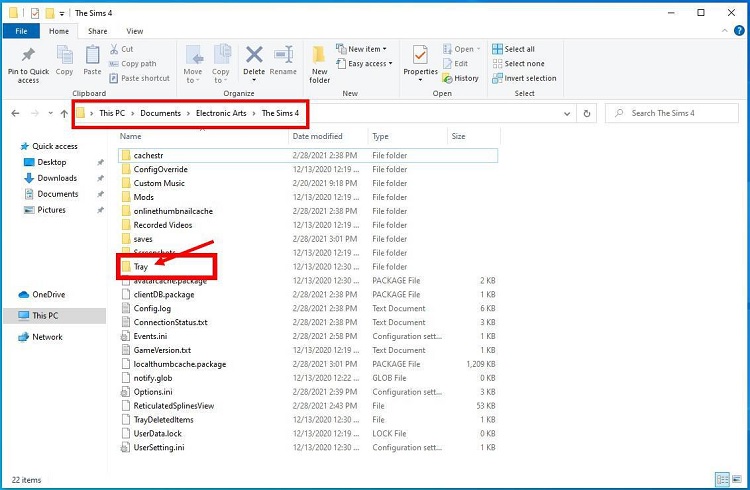
The Gallery only consists of some of the content by creators because some of them might upload their content on some other platform. They do so for the following reasons –
- It makes the task of finding all the content of a creator in a single place easier because sometimes the Gallery might not function effectively.
- These creators also add custom content that you can download.
- You might find CCs by other creators mentioned there as well and where to access them.
- Some of these creators go by different names online, and they upload content using that well known name itself, whereas in the Gallery, they’d have to go by the EA name.
- The creator might want to include additional information regarding the content that the Gallery doesn’t allow them.
So in such cases, you might want to use the tray folder.
How to Use the Tray Folder Sims 4?
To use the tray folder, you must first locate it. So follow the steps below to do so.
- Go to C:\Users\Your Device\Documents\Electronic Arts\The Sims 4 or to the location where you’ve stored the game’s data.
- Here, you’ll find the file “Tray,” which refers to the Tray Folder.
There are a lot of strange files in your device because of the outside lots and sims you add to the game, such as blueprints, tray items, binary files, and so on. You must move these to the Tray Folder through the cut and paste or drag and drop method so that the content is available in the right order.
- Restart the game.
- Navigate to the Library, where you can find these new additions and add them to the game.
In case the item’s not accessible in the Library, then ensure that you check off the “Include Custom Content” option in the search parameters.
Sometimes the game considers content as custom content even if it’s not; therefore, it’s important to check off this option. However, if the content still isn’t showing in the Library, then there might be some problem with its installation.
One more thing, don’t create a subfolder and directly paste the content in the Tray Folder.
Note: In the downloaded .zip files, the creators would add some necessary CCs or mods, which are required. You must put all these files in the Mods folder; otherwise, they won’t work.
Sims 4 Tray Importer
If you don’t want to go through all this effort, then you could download the “Tray Importer” by LuniverSims to help you in this task. It’ll also let you know what’s inside the Library without opening the game. You can also replace images and edit info in the Gallery listing.
Conclusion
The Sims 4 Tray Folder is a boon for those who don’t wish to stick to only the content that the Gallery offers. It’s pretty helpful and makes things easier for all the players as well because you can add so many unique items to the game that the official game doesn’t provide.
faqs
All the files related to sims households and lots that you’ve downloaded would be added to the Library, which is what your tray folder contains.
Since the Tray Folder consists of all the content that you’ve saved in the Library from the outside, deleting the folder would mean that they’d disappear from the Library as well.
You must put the downloaded tray files in the Tray Folder.
Sometimes the content is synced to your OneDrive, or the local copy might have been removed from the hard drive because of low space. You can locate the files in the OneDrive Documents folder.

Rachel Kaser is an English major who has an unparalleled ability to transform words into poetry! He is also a big e-sports enthusiast and spends his evenings honing his gaming skills. He combines his passions for writing and gaming to provide us with the perfect amalgamated piece of literary work.