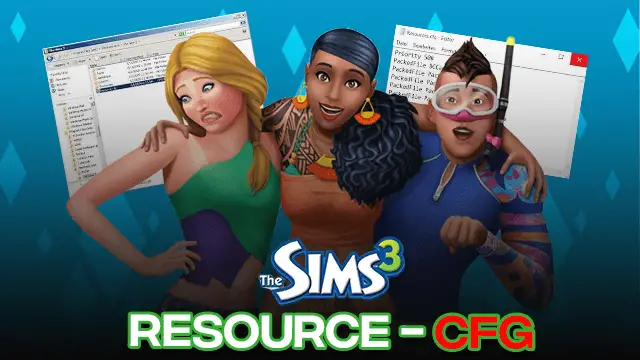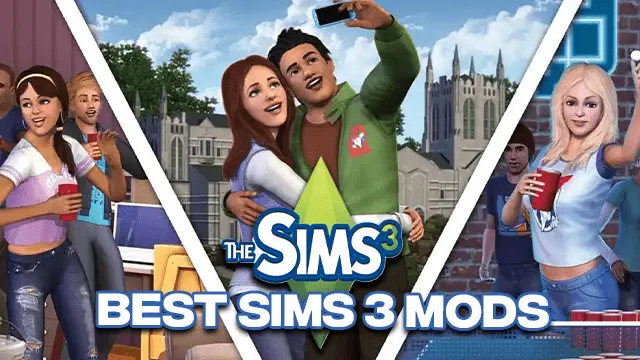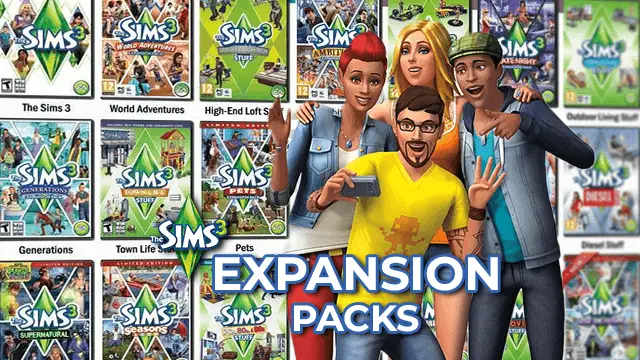Sims 3 Resource.cfg – File Download(Updated | 2024
We all love a good experience with the Sims 3 game. We want features, beautiful backdrops, and amazing glitch-free gaming experience.
However, very few of us know that there is an important file that you need to have in order to get the best Sims 3 experience. This is the Sims 3 resource.cfg.
Where do I put Sims 3 package files?
The Sims 3 resource.cfg is a collection of files that can be found in your installation folder for the Sims 3 game. To find these files, all you need to do is follow this pathway in your computer:
Programs/EA (Electronic Arts)/The Sims 3/Mods
By following this pathway, you can easily locate several folders with the resource.cfg sub-fix.
This file we are talking about is required for the seamless installation of the .package files. This additional framework Sims 3 file needs to be downloaded and can’t be found within the game.
Once you have downloaded it from popular websites dedicated to Sims 3, such as Tumblr, it needs to be placed within the system’s mods folder.
Follow this pathway to get the accurate folder to place the same:
My Documents/EA (Electronic Arts)/The Sims 3/Mods
Adding this file type to your Sims 3 game folder doesn’t actually overwrite anything. Rather, it allows your game to read through the .package files present in the newly generated Mods folder.
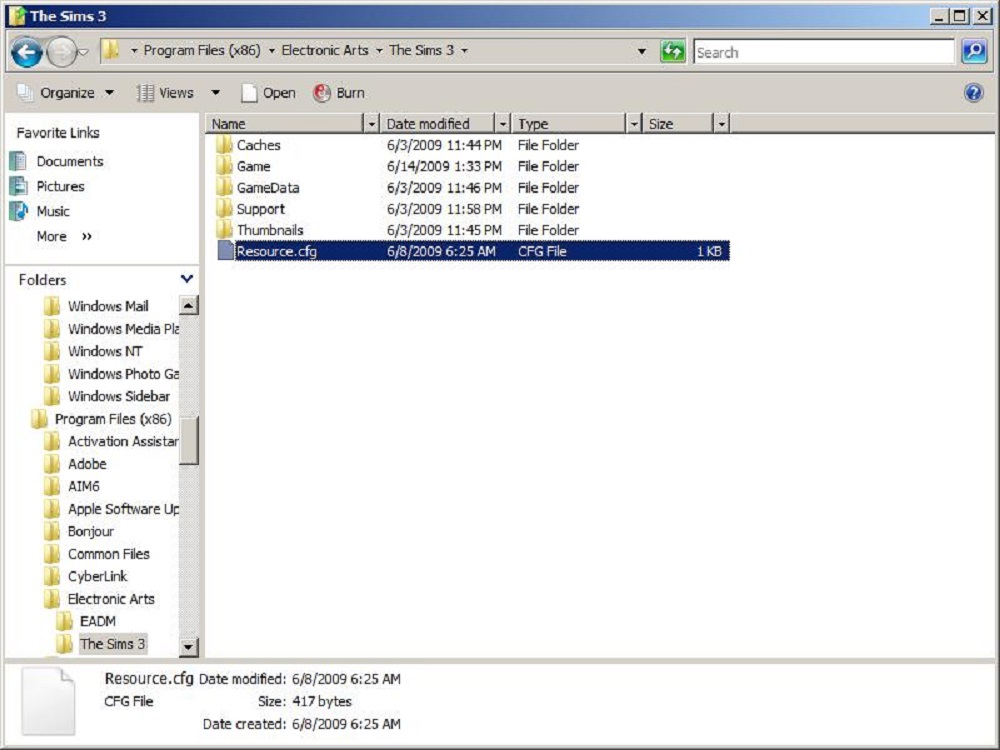
Table of Contents
How do I install Resource CFG Sims 3?
In order to install the resource.cfg file, you can download the file from the popular Tumblr pages. After you are done downloading the same, you need to follow the given steps to get the resource.cfg sims 3 files.
- Extract the downloaded files’ .rar components over a dedicated destination such as your desktop
- Now, open the browse directories
- Next, go to your drive & folder where you have the saved files
In most cases, this pathway is:
My Documents/Electronic Arts/The Sims 3
The pathway is similar over the MAC platform as well
- Next, create a whole new folder & term it as Mods
- Now, keep the resource.cfg files from the desktop or any other place you chose & insert the same into this new Mods folder.
Note for MAC Owners: The process is completely the same for MAC users as well. You need to place your file following the very same pathway over your system.
How can you edit the Resource.cfg file?
Given the fact that the resource.cfg needs to be downloaded from outside and isn’t available with the game itself; you can be allowed to create as much as 5-level deep subcategories into your mods folder. So, what does this mean?
Let’s take a look at this example.
In this particular example, you can easily add some folders through each level, like:
- Mods/Hair
- Mods/Hack
- Mods/Hair/Rose
- Mods/Hair/Peggy
- Mods/Hair/MTS
And this goes on.
If you add anything more than the suggested subdirectory level to the TS4 resource, the same won’t load within the game. If you plan on adding more subfolders, the suggestion is to edit the resource.cfg file.
However, you need to consider the fact that adding 5 levels is a perfectly great compromise. This is due to the fact that adding more levels can potentially overload the game & hence increase your loading time.
But, if you really want, the file can be edited as well. To do this, you need to select the Resource.cfg file and right-click over the same. Now select the open file option.
Next, select the Notepad option.
You will see something such as:
- Priority 500
- PackedFile.package PackedFile/.package PackedFile//.package
- PackedFile///.package
- PackedFile////*.package
- PackedFile */////*.package
This is the non-edited coding for the same. To this, you can add several rows & hence increase the total number of subdirectories by adding /* and subsequently increase the total subfolders to the same.
For example, your notepad code for the Sims 3 resource cfg download can look like this:
Priority 500
PackedFile *.package
PackedFile */*.package
PackedFile *//.package
PackedFile ///.package
PackedFile ////*.package
PackedFile */////*.package
PackedFile *//////.package
PackedFile ///////.package
PackedFile ////////*.package
PackedFile */////////*.package
Editing like this will let you add about 10 subfolders to your Mods folder.
So, now that you know how the resource files works, let us take a look at the .package files as well.
Sims 3 Package Files
You can find the .package files within your cfg mod folder. These files enable smooth operation of the game without any glitch or error. To have a safe game, the mod file must have both .package as well as resource.cfg files in place to enable a fun Sims 3 experience.
However, before you even put up the .package file in the game, you need to set up your sims 3 game to take up the CC or Custom Content without any error.
If your game is anything below patch 1.12, the CC acceptance might get a bit too hard. However, in case the updated game is 1.12 or above, things will get very easy for you.
How to Install Sims 3 Package Files?
In order to install the Sims 3 package files, you need to understand what the content of the Sims 3 package files will be. This folder will consist of subfolders such as DCCache, DCBackup, Saves, InstalledWorlds, etc.
If you are wondering how to install Sims 3 package files, first, you need to visit the folder named Sims 3, which is present within the “My Documents” section. You cannot find the same in the program files of your main system drive.
Here is a quick summary of where you can find them:
Windows XP:
Follow this pathway—C:/Documents and then Settings\\My Documents\Electronic Arts\The Sims 3
Mac OS:
For Mac users, you need to follow this particular pathway— /Users//Documents/Electronic Arts/The Sims 3/
Windows Vista/7:
If you happen to use Windows 7 or Windows Vista, you need to follow the given pathway—
C:\Users\\Documents\EA (Electronic Arts\The Sims 3
For the Sims 3 packages download needs, you can download the existing FrameworkSetup.zip. With this file, you get access to everything that is needed to set up the game for the CC. After the download has been completed, you need to save the same into Documents\EA\The Sims 3\ folder.
Now, extract this framework and install the same in your Mods folder.
After you have done this, make sure you check your Mods folder and ensure that there are 3 items inside. These three items include Packages, Overrides, as well as resource.cfg. Next, click on the Packages folder to open the same.
How to check if your .package files are properly installed?
In order to check whether your .package files are installed perfectly, you need to check for the working of two files, which include the nointro.package as well as NoBuildSparkles.package. This can be checked by observing for two different things within the game.
If your nointro.package file is working, the EA game will eliminate the introduction in the Sims 3 game. On the other hand, with the NoBuildSparkles.package working, you won’t see the appearance of any sparkles within the game. If both these .package files work perfectly, you are good to go.
faqs
The resource.cfg is a file needed to post the game patch of 1.12, 2.7, and 3.2. This particular file type enables your game to easily load the CC in the .package format, which is acquired directly from the pathway that goes something like this: My Documents/Electronic Arts/The Sims 3.
You can download the resource CFG for Sims 3 by visiting the official Tumblr websites that list out all the popular CC content as well as critical files needed to keep the game up and running.
Go to Documents > Electronic Arts > The Sims 3 > Mods > Packages to add mods to Sims 3. While downloading the mods, primarily the core ones that impact your game, don’t forget to install them one at a time.
Packages can be turned into Sims 3 by selecting all the Sims 3pack files you want to convert and saving them in a folder. The rest of the work is done by the tool which would convert all the files in there.
Move your Sims 3 mods to the desktop and use the launcher to make a new folder. Download fresh copies of mods framework and save them in the folder after unzipping them and removing scriptCache.
With out these queries cleared for you, we are hopeful that you would surely enjoy your Sims 3 gaming experience a lot. Simulation lag fix is another issue that you might face and know how to solve it.
Happy Simming!

Rachel Kaser is an English major who has an unparalleled ability to transform words into poetry! He is also a big e-sports enthusiast and spends his evenings honing his gaming skills. He combines his passions for writing and gaming to provide us with the perfect amalgamated piece of literary work.