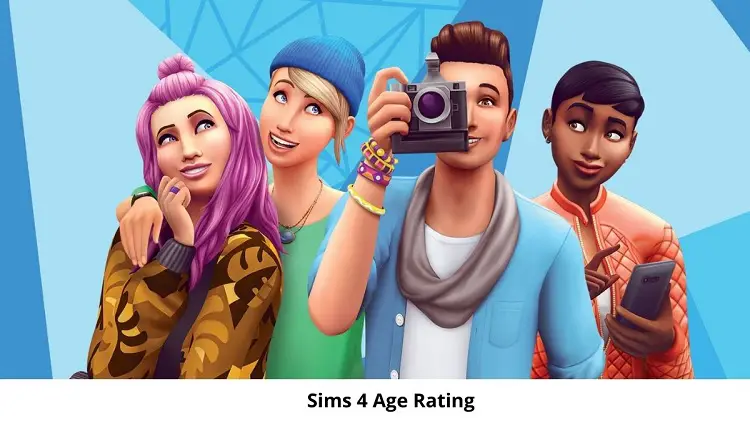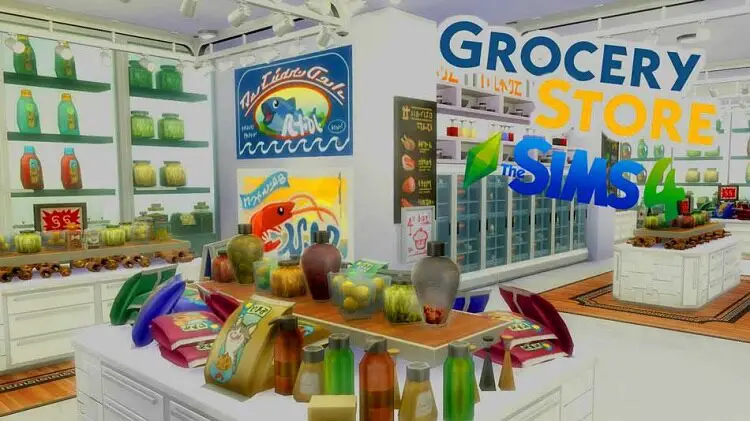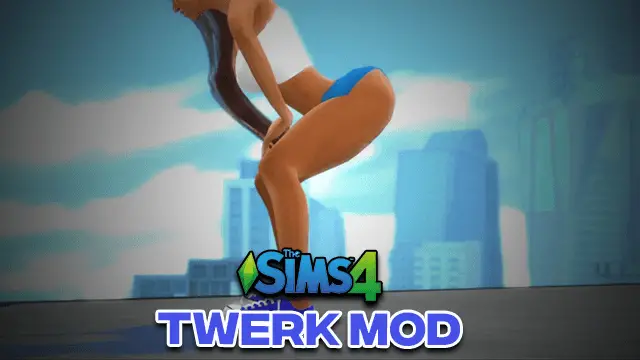Sims 4 Reshade | (Download) – How to install – 2024
The following article would talk about the Sims 4 Reshade and its presets. The mod focuses on the color coordination and depth buffers you would face during the game. It would also tell you about how to download and install the mod.
The mod’s tutorial in the article would help you with the mod as it makes you learn how to apply the mod in the game. It would also teach you how to install the mod and its presets.
There are some frequently asked questions below which tells you about the points to remember while installing the mod. Stick till the end to learn more about it.
Table of Contents
About Sims 4 Reshade
The Sims 4 Reshade is a general post-processing injector for video games and similar software, which is formally developed by Crosire. Reshade in Sims 4 has many automatic and standard updated features like colour correction and depth information. The depth information is usually switched off while the multiplayer mode is on.
This includes shading language and transcompiler, which is known as Reshade FX. You could take the textures from the shader code, apply them, and change the color codes. You can also recover those color and depth information, plus add the custom variations like timers and critical states.
How To Download The Sims 4 Reshade?
Before downloading this mod, know that you need to use preset files (*.ini) which can be built by the user interface of the mod to share your composition. All the presets are placed automatically in the game directory by the mod (both *.ini and*.txt).
The preset improve the game as it adds contrast to the light level of the game. They also add the feel to the gameplay. These presets could add bright or straightforward colors to the game, which makes the game either calmer or cartoony.
Now, download the mod from https://reshade.me
Tutorial For The Sims 4 Reshade
Following would be some steps which will guide you through the way of the Sims 4 Reshade.
- Click on to the Reshade guide, which are usually shift+f2.
- Guide your way towards the Settings tab.
- You must find the line, i.e., RESHADE_DEPTH_INPUT_IS_REVERSED in the “Preprocessor definition” box.
- If the depth information is already set to 1, then change it to 0 because it means the buffer is reversed.
- Make your way back towards the Home tab.
- Click the button “Reload” at the bottom of the screen and wait until the shaders start recompiling.
- Now, the depth-based effects start working as expected.
If the depth buffer related problems are occurring, that means you do not have previous .ini files in your folders. You probably need to install everything from the clean bin with no old data.
How To Install The Sims 4 Reshade?
The following would be the steps to install the Reshade mod. They are:
- Download the mod from https://reshade.me/h
- Click on the Installer and open it. Then right-click on the Installer and run the application as administrator.
- You must click on the “Select game”, which is usually found from C:\Program Files (x86)\Origin Games\The Sims 4\Game\Bin and click on the .exe file, which depends on the size of the game version you choose like 32 or 64 bits.
- Choose “Direct3D 9”. Then it would ask a question, which is “If you wish to download a collection of standard effects from their Github” then click on YES. This point would let the other’s presets work appropriately for you.
- Please select all the options when it would ask you to choose files you want to install.
- The mod is now installed. Close the Installer.
How To Install The Sims 4 Reshade Presets?
As mentioned above, presets improvises the game to a next level as it takes care of the color tones and manages the game’s light either bright or warmer. Some of the steps to download the presets are as follows:
- Download the this preset by whiisker
- Showing the downloading of the above preset for presenting how to install the presets. You could do it with other presets as well.
- Next, UnZip the file and make the preset (.ini) move in the Bin folder, which is usually found in C:\Program Files (x86)\Origin Games\The Sims 4\Game\Bin.
- Start the Sims 4 game. It might be a bit slower, but it would be better after a while.
- Now, to start the Reshade into the game. Press shift+f2 and also follow the tutorials carefully.
- Switch on the “Performance mode”, which is placed in Settings. You can also use Configuration mode when you want to change the settings.
- To start the preset, you have already downloaded then go to the Home tab and choose the downloaded preset.
- Then take a screenshot by pressing, Print Screen and not C.
Faqs Related To Sims 4 Reshade:
The Sims 4 Reshade is not showing up in the game even after installing and downloading. What are the main things to keep in mind while installing the mod?
Firstly, make sure you’re installing the Sims 4 Reshade in PCs and not in Mac as it isn’t responsive in it. Secondly, if you don’t get the banner at the top, then its an installation error. Thirdly, you must have reshade-shaders (folder) and d3d9.dll in your Bin folder.
What are the custom contents available in the presets?
SKIN:
default Skinblend (or Relapse)
female [Kijiko]SkinTone02_non-default + Vicky OVERLAY (more in TIT tumblr or S3M )
male kijiko skintone + Joshua (or Raphael / Connor / obscurus overlay versions) + a penis tattoo like Noir’s (tattoo in CAS, then select with WW)
Kijiko’s will be below all the healthy skin tones, then in face details (click face > face icon > freckles icon) you add an overlay on top.
FACE Obscurus nose + pores (blush) + Alf-si eyes (non-DEF, or Defaults near bottom) + eyes tattoo
HAIR Retextures by RedHeadSims (you download retexture + original mesh linked)
Sims 4 Reshade: Types
If you are looking for the best reshade, Sims 4 presets, here is a quick list of the same.
- Simemi’s Reshade Preset: This is one of the most popularly used presets that make the game all the more appealing. This is rather simple to use preset. It adds a sense of brightness & vibrancy to the game. It is simply perfect for everyday gaming needs.
- Money & Milk Reshade Preset: With this particular preset for Sims 4 reshade mod, there is no need for any extra editing.
- Clear Bloom Reshade Preset: This particular preset can be used with almost any scenery. It is a significantly detailed preset that comes with an in-depth tutorial, which is highly recommended.
- Patchouli Rose ReShade Preset: The Patchouli preset is simply gorgeous. It adds in a perfectly romantic touch and vividness to the images in the Sims 4 game. You can check out a list of varying presets brought together by Intramoon with the help of the sims 4 reshade tutorial.
- Pixelore Drama ReShade Preset: This particular preset adds a certain movie-like effect to the game. It is just perfect for any story-telling pictures or machinimas.
- Honeybodies Nostalgia ReShade Preset: It is similar to the Pixelore Drama ReShade Preset. The HoneyBodies can be used for a story-like effect that makes it seem like your Sim is a part of any movie.
- Whiisker Pristmatic ReShade Preset: The Whiisker Pristmatic ReShade Preset is a soft and dreamy part of the ReShade mod. It adds visual depth to your game image.
- RemusSirion’s Story Room & Preset: If you plan to create a creepy and scary scene in your Sims 4 game, this particular preset is simply perfect for your Sims 4 reshade download.
Sims 4 Reshade Preset: Bug
The reshade tends to affect your game’s camera & makes the same move haphazardly out of your control. Whenever you use the game’s right-hand click option to pan your camera around (when opting for the gameplay or the Create-A-Sim option), the speed can increase way too much & the camera might move in a way that can be hard for you to focus on.
This issue can be resolved by uninstalling the reshade and then re-installing the same again. It is just the only method for solving the issue. You might also want to keep an eye on the shaders.
Just install the shaders that you actually have any use for. Installing the unnecessary ones might lead to a chaotic overlap of the presets and shaders that introduce glitch to the game.
You should also have your presets and shaders updated with the latest versions to ensure that the game update is perfectly in sync with the Reshade update.
How to uninstall reshade Sims 4?
In order to uninstall this mod, you need to go through the Sims 4 reshade tutorial.
- In order to remove the ReShade Sims 4, all you need to do is delete the files from the Bin Folder.
- First, visit the program files and find the folder named “Origin Games.”
- Next, visit the folder named “The Sims 4.”
- You will get access to the “Game” folder which contains the “Bin” folder
- Here you need to delete all the files related to the reshade Sims 4
How to use reshade Sims 4?
If you wish to activate and use the ReShade Sims 4 console, you have to press a combination of the buttons, which include “Shift+F2”. After this, you have to create presets with new names within your ReShade menu.
Frequently Asked Questions About Reshade
You can put the ReShade presets in your system’s game folder & the ReShade picks the same automatically for the upcoming launch.
In order to download a ReShade, you need to first visit the site: https://reshade.me/. Next, find the download option and click over the download button. Once the download is complete, make sure you run the ReshadeSetup.EXE file.
To take a screenshot of the ReShade option, you need to click on the “Shift+F2” option, which opens the same. Now, visit the ReShade “Settings” tab. Normally, you can make use of the PrintScreen option or opt for the “Shift+F1” option. By default, the pathway is set to C:\Program Files (x86)\Origin Games\The Sims 4\Game\Bin.
The ReShade doesn’t lower the FPS. Unlike any other mod, you don’t need to choose between performance and a good visual.
No, there are no bans for using the ReShade option. However, for recent, this plug-in is simply being blocked from currently getting loaded.
Yes, ReShade is completely safe to be used with the Sims 4 game.
As explained earlier, the ReShade doesn’t affect the performance of your game. It simply adds a good quality visual to the entire gaming experience.

Rachel Kaser is an English major who has an unparalleled ability to transform words into poetry! He is also a big e-sports enthusiast and spends his evenings honing his gaming skills. He combines his passions for writing and gaming to provide us with the perfect amalgamated piece of literary work.